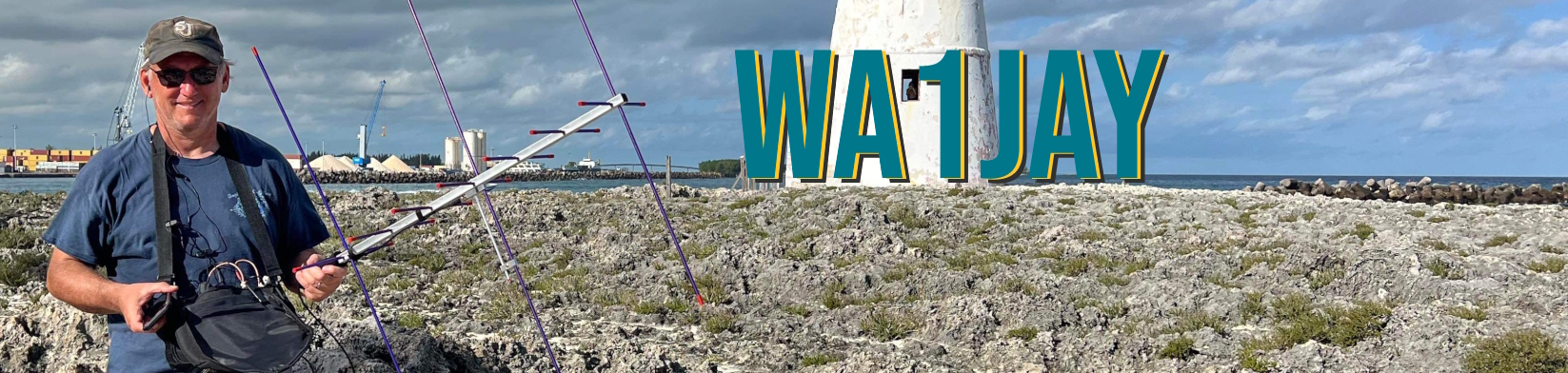How to Configure the DE-19 Interface and WSJT-X Software for the Xiegu G-106 Radio
Introduction
Setting up the Xiegu DE-19 interface and WSJT-X software to work with a Xiegu G-106 radio allows amateur radio operators to engage in digital modes of communication, such as FT8, with ease. This guide will walk you through the process of configuring both the hardware and software to ensure smooth operation.
Requirements
- Xiegu G-106 Radio
- DE-19 Interface
- Computer with WSJT-X installed
- Appropriate cables for connection
- Basic understanding of your computer’s operating system
Step 1: Connecting the Hardware
- Power Off: Ensure that your Xiegu G-106 radio is powered off before making any connections.
- Connect DE-19 Interface to Xiegu G-106:
- Use the provided cables to connect the DE-19 interface to the Xiegu G-106. Typically, this involves connecting the audio in/out ports on the DE-19 to the corresponding ports on the G-106.
- Ensure that the connections are secure to avoid any signal loss or interference.
- Connect DE-19 to Computer:
- Use a USB cable to connect the DE-19 interface to your computer. This allows the interface to handle digital signal processing between your computer and the radio.
Step 2: Configuring WSJT-X Software
- Install WSJT-X:
- If you haven’t already, download and install WSJT-X from the official website (https://physics.princeton.edu/pulsar/k1jt/wsjtx.html).
- Follow the installation instructions specific to your operating system (Windows, macOS, or Linux).
- Initial Setup:
- Launch WSJT-X.
- Navigate to
File>Settingsto open the configuration window.
- General Settings:
- In the
Generaltab, enter yourCallsignandGrid Locator. This information is essential for proper identification and logging during digital operations.
- In the
- Radio Settings:
- Go to the
Radiotab. - Set
Rigto Icom IC-7000. - Set the
Serial Portto the COM port that your DE-19 interface is connected to. You can find this in your computer’s device manager (Windows) or system report (macOS). - Set the
Baud Rateto match the settings on your DE-19 interfaceto 19200. - Choose the appropriate settings for Data Bits, Stop Bits, and Parity (typically Data Bits: 8, Stop Bits: 1, Parity: None). I left mine set to Default
- I set the Force Control Lines settings both to Low.
- Set the
PTT MethodtoCAT. - Set Mode and Split Operation to None.

- Go to the
- Audio Settings:
- Go to the
Audiotab. - Select your
InputandOutputdevices. These should correspond to the sound card or interface connected to your DE-19. Ensure that these devices are correctly recognized by your computer. - Adjust the levels to ensure clean signal transmission and reception. Avoid overdriving the audio input/output.
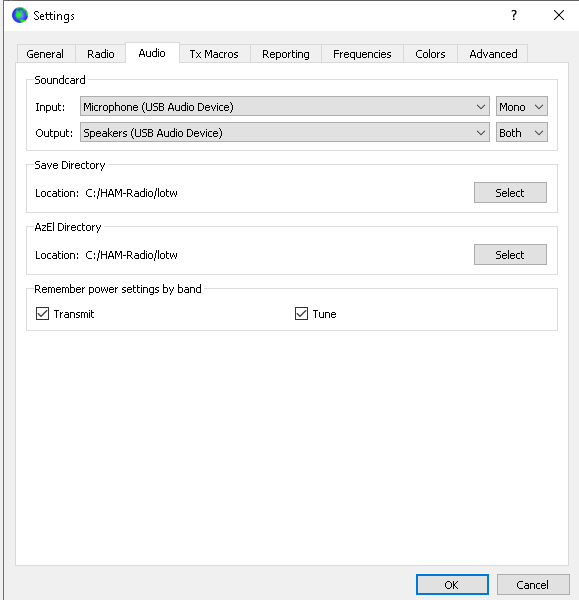
- Go to the
Step 3: Testing the Setup
- Power On and Tune:
- Power on your Xiegu G-106 radio.
- Tune to an appropriate frequency for the digital mode you intend to use (e.g., 14.074 MHz for FT8).
- Set the mode to U-D by pressing the mode on the top of the radio. If you don't do this, the radio will key up but it won't use the audio from the DE-19 interface.
- WSJT-X Operation:
- In WSJT-X, select the mode you wish to operate in (e.g., FT8).
- Observe the waterfall display to ensure that signals are being received.
- Try transmitting a test signal to verify that the setup works. You should see your signal in the waterfall and ideally receive a response if other stations are active.
Troubleshooting Tips
- No Communication: Ensure all cables are properly connected and the correct COM port is selected in WSJT-X.
- Audio Issues: Check that the correct audio devices are selected and levels are set appropriately. Make sure you'r radio mode is U-D.
- CAT Control Problems: Verify that the baud rate and other serial port settings match between WSJT-X and your DE-19 interface.
Conclusion
By carefully following these steps, you can successfully configure the DE-19 interface and WSJT-X software to work with your Xiegu G-106 radio. This setup will enable you to explore the exciting world of digital amateur radio modes, enhancing your communication capabilities and experience. Happy operating!